Help Center
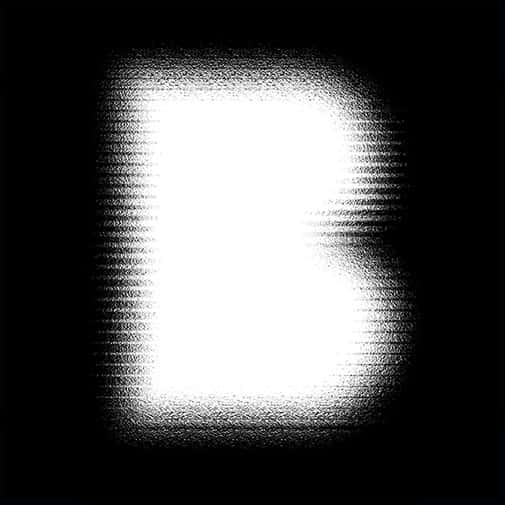
Help button takes the user to the chatting page where it is possible to get help from one of Bluur’s assistants.
Subscription View
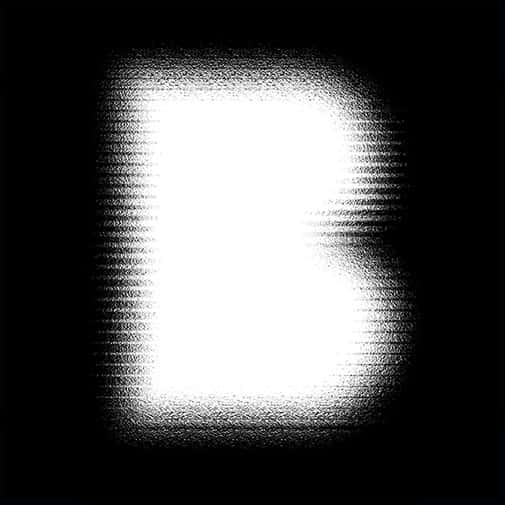
This view will let user manage their subscription when Bluur gets released.
Company Data
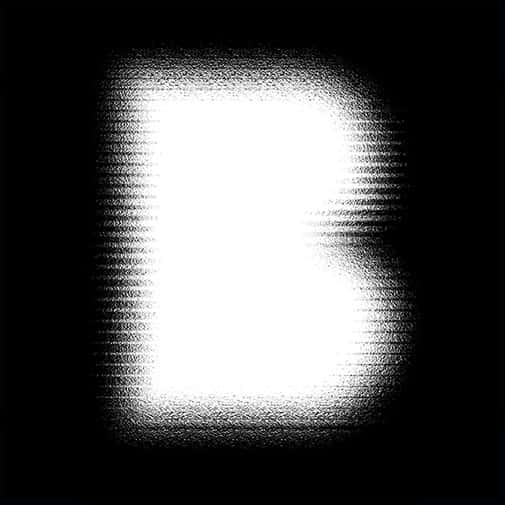
The user has the capability to edit company details, including payment information, invoice data, and address.
Profile View
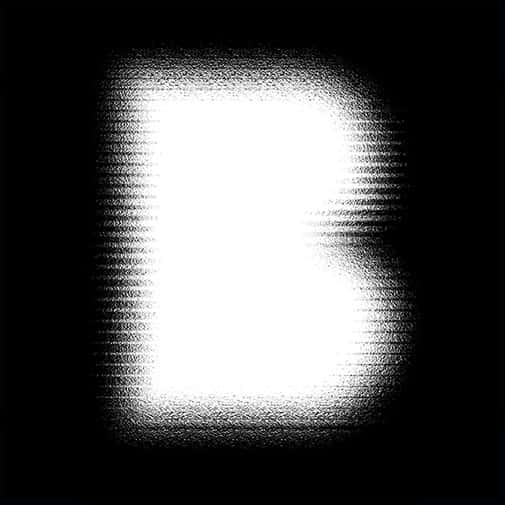
The profile view allows users to customize the application’s appearance, update their personal information, and change their password.
Users View
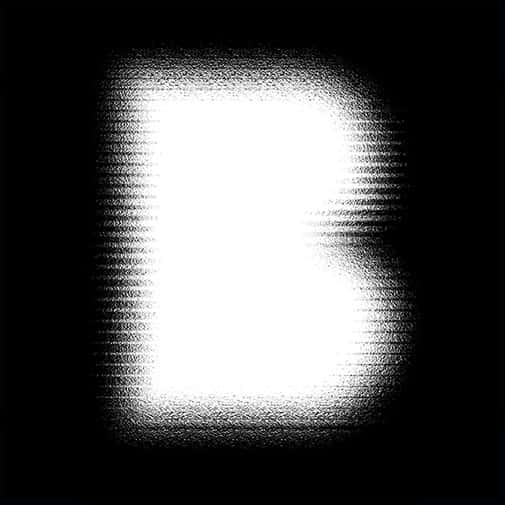
This view allows the administrator to view, manage, and add users to the workspace.
Acitivity Log View
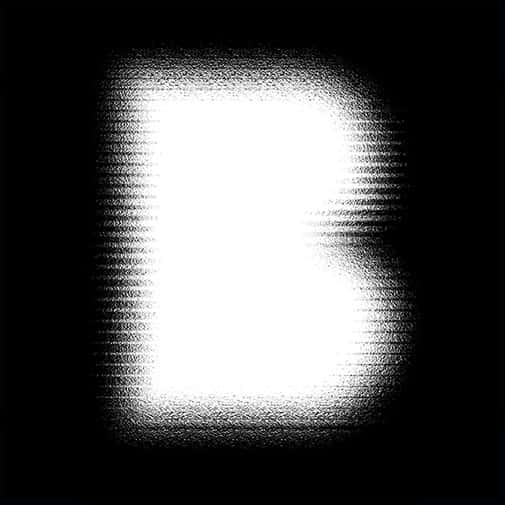
This view enables users to track alterations made to projects and documents. It logs anonymization history and system activities, such as user logins, project creation, or document creation.
Post-redaction View
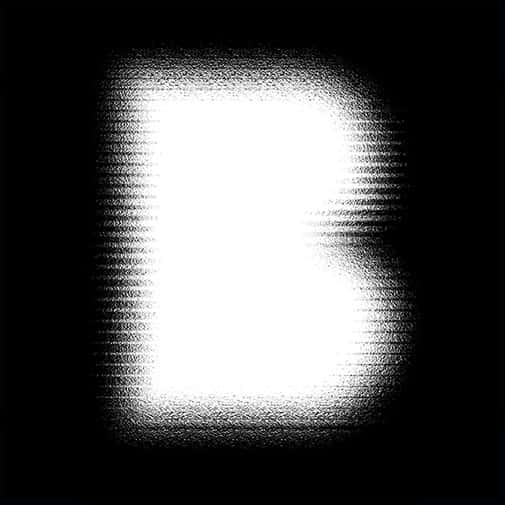
When redacting a document, users have the capability to review the anonymization applied.
Document Redaction View
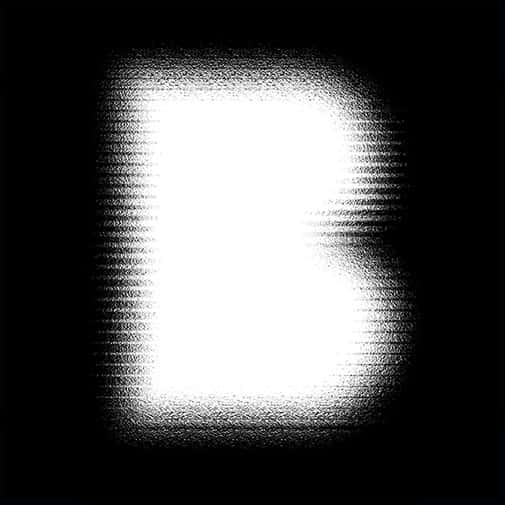
The next stage of document processing enables users to incorporate and modify fields intended for anonymization.
Document View
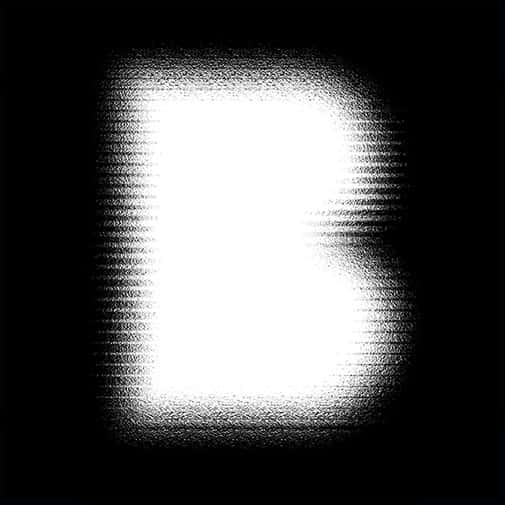
Upon opening the document, users are directed to the classification view, where they can discern sensitive data contained within the document.
Document Details
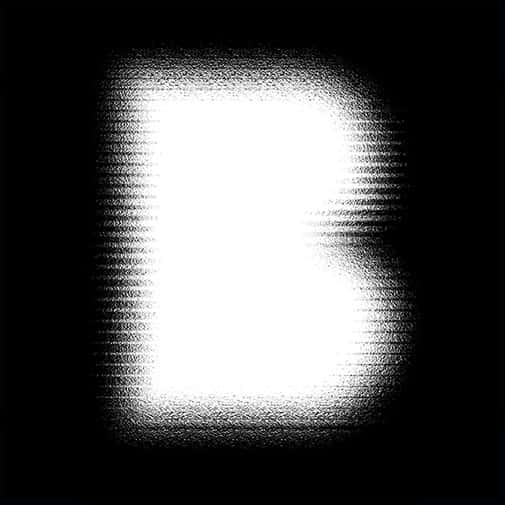
In the document details, users can view information such as the file format, document name, its current status, date of addition, and for PDF files, the total number of pages.