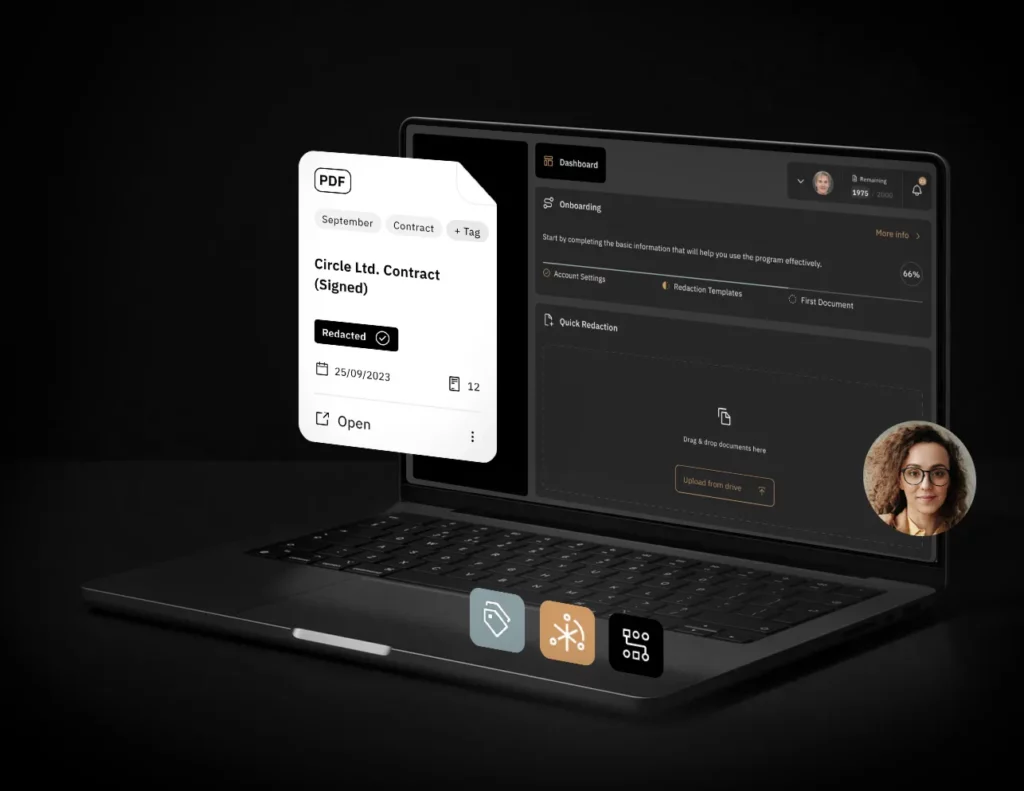Effective user management is crucial for maintaining a streamlined workflow in any organization. Bluur makes this process simple and efficient through its intuitive user management interface. Here’s how you can add and manage users within Bluur.
Getting Started
To begin managing users, navigate to the “Team” tab on the left-hand side of the Bluur dashboard. This section provides an overview of all added users, displaying their roles and relevant information.
Adding a new user
- Access the “Team” Tab: Located on the left side of the dashboard, the “Team” tab is your gateway to user management.
- Click “Add User”: At the top of the page, you’ll find the ‘Add User’ button. Clicking this will initiate the process of adding a new user.
- Send an Invitation: Enter the user’s company email address. An invitation link will be sent, allowing the user to set up their account. You can assign specific roles during this step.
- Multiple Users: If you need to add multiple users simultaneously, Bluur offers a bulk addition feature to streamline the process.
Managing user roles and permissions
Once users are added, you can easily manage their roles and permissions. This flexibility ensures that each user has access to the appropriate resources and functionalities within Bluur.
- Edit User Information: Update user details and roles as needed to reflect changes in your team structure or responsibilities.
- Monitor Invitations: Track the status of each invitation in the ‘Users’ tab to ensure all invited users have successfully joined and set up their accounts.
Benefits of Effective User Management
- Enhanced Security: By carefully managing user access, you ensure that sensitive information is only available to authorized personnel.
- Improved Collaboration: Assigning appropriate roles enhances team collaboration, allowing members to access the tools and information they need.
User management is key
Managing users in Bluur is designed to be straightforward and efficient, helping you maintain control over who has access to your system and what they can do. By following the steps outlined above, you can ensure that your team is set up for success, with the right permissions and access to the necessary resources.
For more detailed instructions, visit the official Bluur guide on Adding and Managing Users.